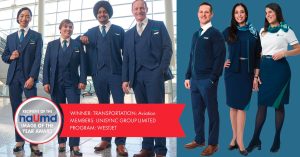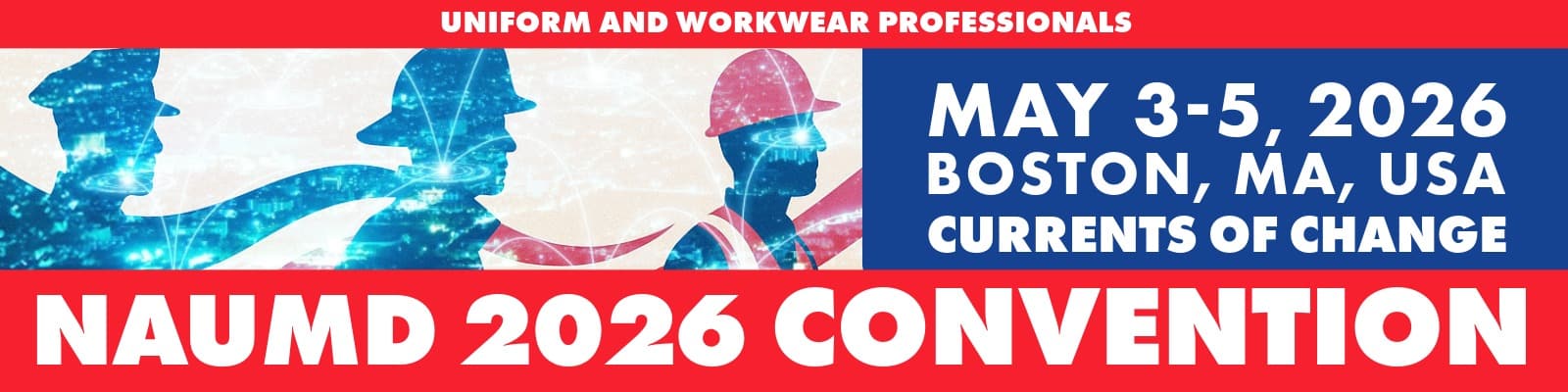How to Subscribe to the NAUMD EVENTS Calendar
Stay informed about upcoming NAUMD events by subscribing to our shared calendar using your preferred calendar application. This calendar is read-only and will automatically update with new events.
Calendar Subscription Link (iCal)
Copy and paste the link below when prompted in your calendar app:
Google Calendar (Web)
- Go to Google Calendar.
- In the left sidebar, next to "Other calendars", click the plus (+) icon.
- Choose "From URL".
- Paste the iCal link above into the URL field.
- Click "Add calendar".
The calendar will now appear in your list under "Other calendars". Note that Google refreshes iCal feeds approximately once every 12 to 24 hours.
Outlook on the Web (Outlook.com or Office 365)
- Go to Outlook Calendar.
- Click "Add calendar" from the left panel.
- Choose "Subscribe from web".
- Paste the iCal link into the URL field.
- Enter a name such as "NAUMD EVENTS".
- Click "Import".
The calendar will be added under "Other calendars" and updated automatically.
Outlook for Desktop (Microsoft 365 / Outlook 2016 and newer)
- Open Microsoft Outlook and switch to the Calendar view.
- Right-click on "Other Calendars" in the left pane.
- Select "Add Calendar" > "From Internet".
- Paste the iCal URL.
- Click "Yes" when prompted to confirm.
This will create a read-only subscription to the NAUMD EVENTS calendar.
Apple Calendar (macOS)
- Open the Calendar app.
- Go to File > New Calendar Subscription.
- Paste the iCal link in the field and click "Subscribe".
- Enter a name for the calendar and select your desired auto-refresh frequency.
- Click "OK".
The NAUMD EVENTS calendar will now appear in your sidebar and sync automatically.
Additional Notes
-
This calendar is for viewing only. You will not be able to add or modify events.
-
If you do not see the events immediately, please allow up to 24 hours for your calendar app to refresh the feed.
-
You can unsubscribe at any time using the settings in your calendar application.